Home » HTML » HTML Images
A web page's design and appearance can be improved with images.
Example :
<!DOCTYPE html>
<html>
<body>
<h2>HTML Image</h2>
<img src="https://developerstutorial.com/example-image/html.png" alt="HTML Logo">
</body>
</html>Output:
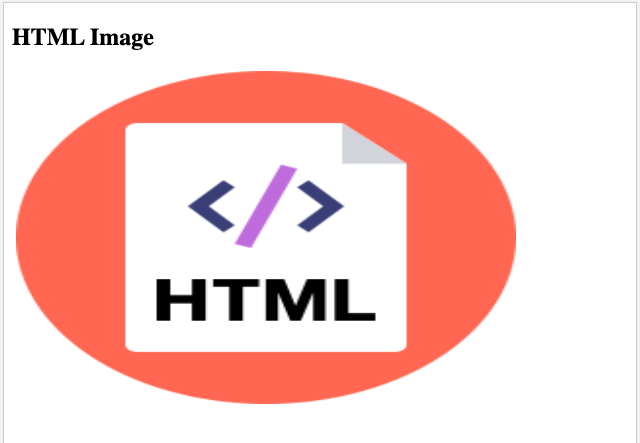
An image is embedded on a web page using the HTML tag.
Images are linked to web pages rather than being physically put into them. The tag serves as a placeholder for the picture that is being referenced. The tag is empty, includes only attributes, and lacks a closing tag. Two attributes are required for the tag check syntax below:
<img src="image-url" alt="alternatetext">
Note: When a web page loads, the browser gets the picture from a web server and inserts it into the page at that time. As a result, ensure that the image remains in the same location on the web page; otherwise, your visitors will see a broken link indicator. If the browser cannot find the image, the broken link icon and alt text are displayed.
Example:
<!DOCTYPE html>
<html>
<body>
<h2>Alternative text</h2>
<p>The src attribute should reflect the image path</p>
<img src="https://developerstutorial.com/example-image/html.png" alt="HTML Logo" width="500" height="333">
</body>
</html>
If a user is unable to view an image for some reason, the necessary alt attribute gives an alternative text (because of slow connection, an error in the src attribute, or if the user uses a screen reader).
The alt attribute's value should explain the image:
Example:
<!DOCTYPE html>
<html>
<body>
<h2>Alternative text</h2>
<p>The src attribute should reflect the image path</p>
<img src="https://developerstutorial.com/example-image/html.png" alt="HTML Logo" width="500" height="333">
</body>
</html>Note: If a browser is unable to locate an image, the value of the alt attribute will be displayed.
The width and height of an image can be specified using the style attribute.
Example:
<img src="https://developerstutorial.com/example-image/html.png" alt="HTML LOGO" style="width:500px;height:600px;">
You might also employ the width and height attributes:
Example:
<img src="https://developerstutorial.com/example-image/html.png" alt="HTML LOGO" width="500" height="600">The width and height attributes always define the width and height of the image in pixels.
HTML accepts the width, height, and style attributes.
However, we recommend that you use the style attribute. It prohibits styles sheets from altering picture sizes:
Example :
<!DOCTYPE html>
<html>
<head>
<style>
img {
width: 100%;
}
</style>
</head>
<body>
<img src="https://developerstutorial.com/example-image/html.png" alt="HTML5 Logo" width="128" height="128">
<img src="https://developerstutorial.com/example-image/html.png" alt="HTML5 Logo" style="width:128px;height:128px;">
</body>
</html>
If your photos are in a subfolder, the src attribute must include the folder name:
Syntax :
<img src="/images/YOUR IMAGE NAME.EXTENSION" alt="ALT TEXT" style="width:128px;height:128px;">
Some websites link to an image hosted on a different server. You must use an absolute (full) URL in the src property to point to a picture on another server:
Example:
<img src="FULL SERVER NAME WITH PATH" alt="ALT TEXT">
Put the tag within the tag to use an image as a link:
Example:
<a href="/introduction-of-css">
<img src="https://developerstutorial.com/example-image/html.png" alt="CSS tutorial" style="width:42px;height:42px;">
</a>
To make an image float to the right or left of a word, use the CSS float property:
Example:
<p><img src="https://developerstutorial.com/example-image/html.png" alt="Smiley face" style="float:right;width:42px;height:42px;">
The image will float to the right of the text.</p>
<p><img src="https://developerstutorial.com/example-image/html.png" alt="Smiley face" style="float:left;width:42px;height:42px;">
The image will float to the left of the text.</p>
The most common picture file types are listed below, and they are all supported by all browsers (Chrome, Edge, Firefox, Safari, and Opera):
| Abbreviation | File Format | File Extension |
| APNG | Animated Portable Network Graphics | .apng |
| GIF | Graphics Interchange Format | .gif |
| ICO | Microsoft Icon | .ico, .cur |
| JPEG | Joint Photographic Expert Group image | .jpg, .jpeg, .jfif, .pjpeg, .pjp |
| PNG | Portable Network Graphics | .png |
| SVG | Scalable Vector Graphics | .svg |
